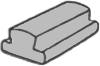CLASS CODE
To create a classroom with a code access www.blinklearning.com and log in with your username and password. Make sure you have the book you will assign to your classroom in your CONTENT – MY BOOKS tab.
Next, follow the steps below:
Step 1: From the MY STUDENTS tab click on Create classroom.

Step 2: Click on Generate code to create a classroom.

Step 3: The classroom code is comprosed of the letters CL + 8 digits which you must then pass on to your students so they can sign up to it. Next, click on Assign and select the book you want to make available to your students.

Keep in mind that you can only assign books that you have in your profile, along with licences for all your students.
Step 4: From your profile’s CONTENT tab you can manage your classroom’s content – add and delete the books available to your students.

If you delete a book from your classroom, your students will no longer see it and their annotations will also be deleted.
Step 5: Once they have the code, your students must enter it in their profiles’ MY CLASSROOM tab by clicking on Add classroom code and then on OK.

Step 6: From your teacher profile you must then accept your students as they sign up to the classroom. To accept students click on the check icon and then on UPDATE.

Step 7: Your students must be connected to the Internet and update their apps in order to view and access their new classroom.