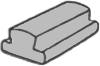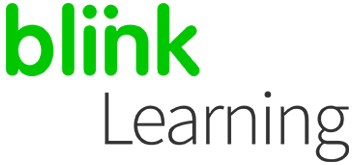
MANUAL INDEX
Login to BlinkLearning
Create a class by copying a group
How to edit the class
Login to BlinkLearning
To create a class with your students by using the Copy class option, it is necessary that the learning centre requests BlinkLearning to pre-load all the classes from the school administrator. In this way, all classes will be loaded by groups and levels.
Login with your username and password on BlinkLearning and make sure you have the book you will assign to your class under the Content – MY CONTENT tab. Then, go to the Classes section and click on the + CREATE CLASS button in the top navigation bar.

Create a class by copying a group
Then select the option Copy Class by clicking on COPY .

On the drop-down menu, select the group you want to copy and click on COPY CLASS .

Next, fill in the class data (name, level, group and subject) and check the list of students who belong to that group.

In the case of a class with mixed/optional groups, you can add or remove students from the list on the right side.
To add, type the name or e-mail in the browser and select the student you would like to add to the class. To remove, just click on the X .

How to edit the class
Once you have created the class, you can edit and customize it by clicking on the pencil. The code and the lock icons will not be available, since you will only be able to edit it from your profile as a teacher to add or remove students, and that will always be done manually.

Next, you will need to add content to your class. Access the class and click on ADD CONTENT , select the book from the drop-down menu and clicking on OK .

You can edit information on the class by clicking on the pencil at any time.

You can also delete the class if you have created it by mistake. Activate the button that says Remove class , and click on the X next to the class you want to remove.

|

|
← Ask any questions you may have about your BlinkLearning profile here
|
|
All BlinkLearning
video tutorials here →
|
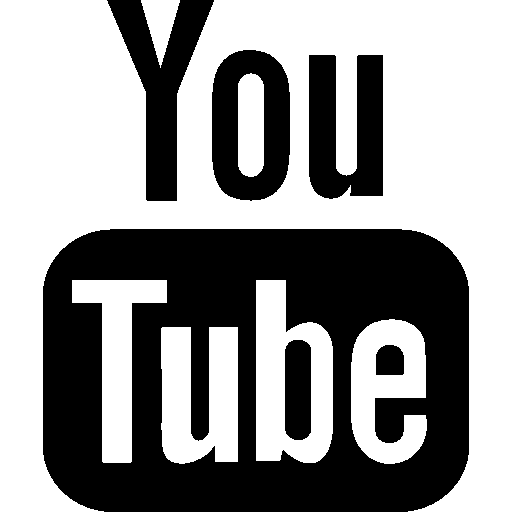
|