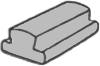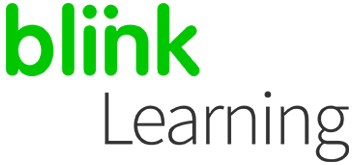
MANUAL INDEX
How to edit a code class
How to edit a pre-loaded class
How to add another teacher
How to edit a code class
Once you have created the class, you can edit and customise it by clicking on the pencil. You can also copy the code to send it to your students, or close the lock so that no one else can join your class.

Before sending the code to your students, you will need to add content to your class. Click on ADD CONTENT , select the book in the drop-down menu and click on OK .

You can edit class information at any time by clicking on the pencil. Here, you can delete students who have joined by mistake by clicking on the X and then SAVE CHANGES .

You can also delete the class if you have created it by mistake. Activate the Remove class button and click on the red X of the class you want to delete.

How to edit a pre-loaded class
Once you have created the class, you can edit and customize it by clicking on the pencil. The code and the lock icons will not be available, since you will only be able to edit it from your profile as a teacher to add or remove students, and that will always be done manually.

Next, you will need to add content to your class. Access the class and click on ADD CONTENT , select the book from the drop-down menu and clicking on OK .

You can edit information on the class by clicking on the pencil at any time.

You can also delete the class if you have created it by mistake. Activate the button that says Remove class , and click on the X next to the class you want to remove.

How to add another teacher
At any time, you can add a collaborative teacher to any of your classes, no matter how you have generated it (by code or pre-loaded). Click on the pencil button that says Edit class .
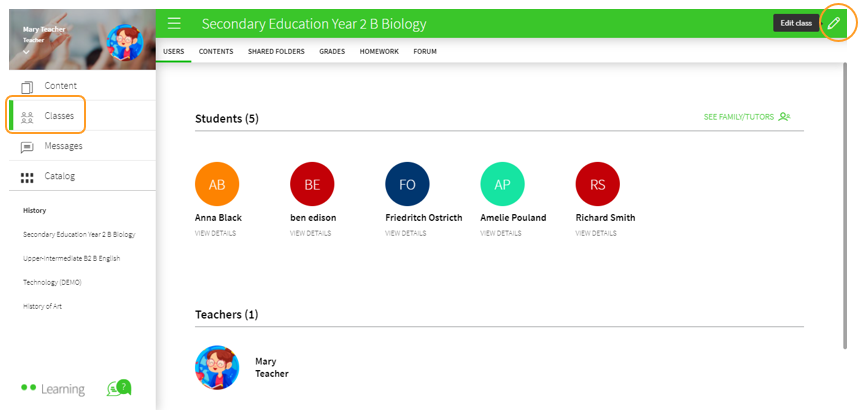
On the right-hand side, go to the TEACHERS tab. Use the browser to find a teacher from the same educational centre, and click on the profile so that it appears with a green tick. Then, click on SAVE CHANGES .
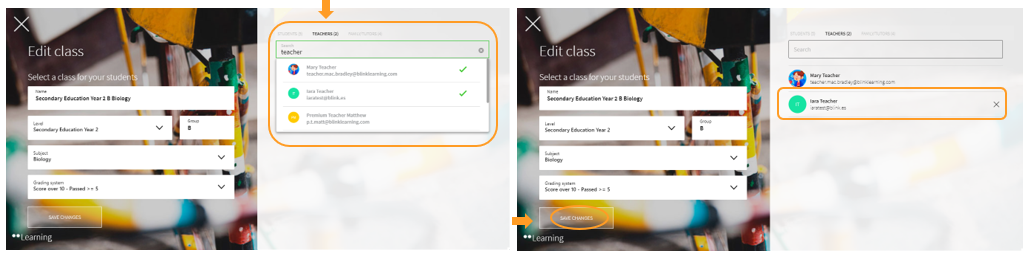
Finally, check that your class now has two teachers.
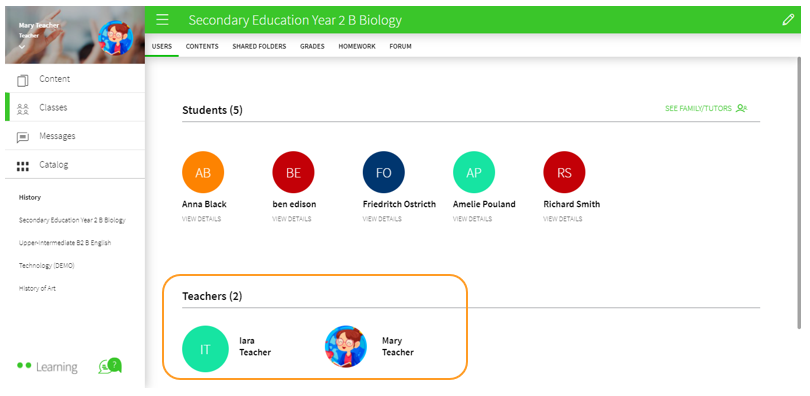
|

|
← Ask any questions you may have about your BlinkLearning profile here
|
|
All BlinkLearning
video tutorials here →
|
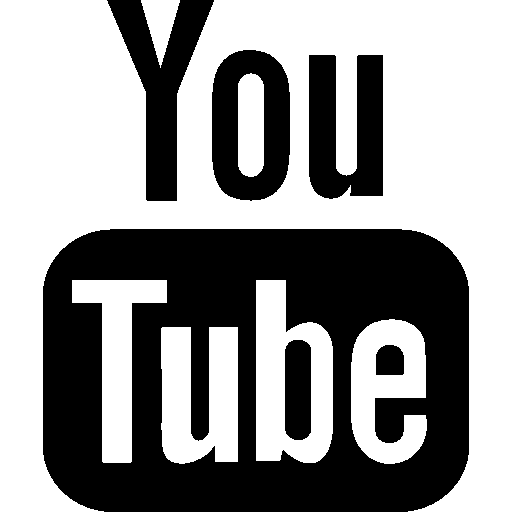
|